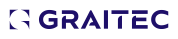-
2014 - CADLINK Hotfix 1 SP2
The Hotfix Cadlink 2014 SP2 is valid and the mesage displayed comes form the file archiver program and not to the service pack.
Please try to right click on the archive and "Extract files" and select a location on your hard drive.
-
Add Level Label Trough Drawing Style
Hi Tony
From what I undestand currently we don't have an automatic way to obtain what you are mentioning. You can use manual Level dimensions _AstM4CommDetInsertAnno with relative or absolute settings and you can also add prefixes and suffixes by modifying the folowing Default in Advance Management Tool -->Drawing-labeling-->General-->Level Symbol Preffix/Level Symbol Suffix
Regards,
Sorin Bularca
Graitec APAC
-
Can the material grade be changed?
Hi Tony,
You can define default material for plates using Advance Management Tools following this path: Defaults-->Plate-->General -->Plate material
Regards,
Sorin Bularca,
Graitec Asia-Pacific
-
Section Symbol & Level Symbol
Hi Tony,
The level symbols and the section symbols are .dwg files and they can be found in C:\ProgramData\Autodesk\Advance Steel 2015\Shared\Support\Symbols. For sections, you can assign this dwg symbols using the AS Management Tools by modifing the folowing defaults found in Defaults-->Drawing-Labeling-->General: "Cut symbol down dwg file name" and "Cut symbol up dwg file name". The reason that this symbols don't show up might be related to database changes. Did you do any database replacements/modifications?
Regards,
Sorin Bularca
Graitec Asia-Pacific
-
2014 drawing process manager
Hi,
It's not possible to export drawing styles or processes from AS2014 to a lower version.
-
Unknown Single Part Prefixes - please help
-
Attachment: [file not found]
-
Unknown Single Part Prefixes - please help
1) 1) "SoROR" is just a code name, a standard annotation prefix form the Swedish catalogue of profiles SWE CircularHollow Seamless sections, similar to other pipes profiles, example: China OD circular profiles: OD 32x2 or Korea circular profiles: PP 21.7x2 etc
See pic1.png
2) 2) "FL" comes from “Flat” and it's actually a beam element with a rectangular section. For example FL100x10 is a beam with Width=100 mm, Thickness=10mm and Length=adjustable by user (same like any other beam section)
See pic2.png
Advance Steel can map any element from the 3D model to the drawings, lists/BOM and NC files. This means a plate in the 3D model can be shown as a flat bar on the drawings and lists/BOM's.
Advance Steel has standard plate-flat sizes that can be modified by the user.
Advance Steel automatically recognizes elements from the database (AstorAddIn.mdb; "MapInternToExtern" table) and maps them to corresponding entries.
The user can set the mapping off or adjust the priorities for this mapping in GAM.
Open GAM, go to defaults and Use filter: map in order to access the mapping default options
You can find more information in this FAQ: http://www.graitec.com/en/FAQ_view.asp?FAQID=481&Language=EN
Attachment: [file not found]
-
How to group custom modelled objects and components?
Hi Chris,
Welds are created as weld points or weld lines. These objects contain not only the weld properties but also the
logical connection between connected structural parts.
With the Advance ASTemplate.dwt standard template, weld points are created as individual elements in the
form of a pink cross whereas weld lines are represented in the model as thick polylines.
Weld patterns are created using the “Weld point” and “Weld line” tools the Connection Objects panel of the
Objects tab.
• To create a weld point with its information, click on the Connection Objects panel of the Objects
tab. Select the objects to connect, press Enter, and enter the center point of the weld to be created.
• To create a weld line with its information, click on the Connection Objects panel of the Objects tab.
Select the objects to connect, press Enter, and enter the start point for the first weld line and one or more
end points.
Weld objects can store information separately for the upper and lower weld: basic weld, surface shape, weld
design, weld thickness; weld definition: weld location, single length, circular (continuous); display type: “Standard”
or “Off” to hide the weld; “additional information” option to add weld text for additional information.
Regards,
Sorin Bularca
-
How to change the logo from Graitec to a company logo
Hi
You can find a step by step guide on this FAQ: http://www.graitec.com/en/FAQ_view.asp?FAQID=726&Language=EN&Name=How+is+a+detail+drawing+header+modified%3F
This video explains how to change the page header for a prototype file: http://www.youtube.com/watch?v=q7BSu8ogBQg
Regards,
Sorin Bularca
-
How to add Glass specification to data base
Glass is already in the material database. You can assign glass to specific profile in the same way you do for a steel material. Click on an element ---> Advance Propreties --> select the Material
If you want to add nwe materials to your database you can:
1.Go to Graitec Advance Manager ---> Settings ---> Object Proprety Editor
2.Go to Materials section
3.Click on any material from there
4.Click "New"
5.Enter the new material properties
6.Apply
7.Close and re-open Advance Steel or go to Manage ribbon in AS and select Update Defaults.
8.Create a new element. You will find the new material in the category you have selected at the step 5.
Regards,
Sorin Bularca
Graitec Asia-Pacific

You’re offline. This is a read only version of the page.